Streamlining Communication with Salesforce Inbox: A Step-by-Step Guide
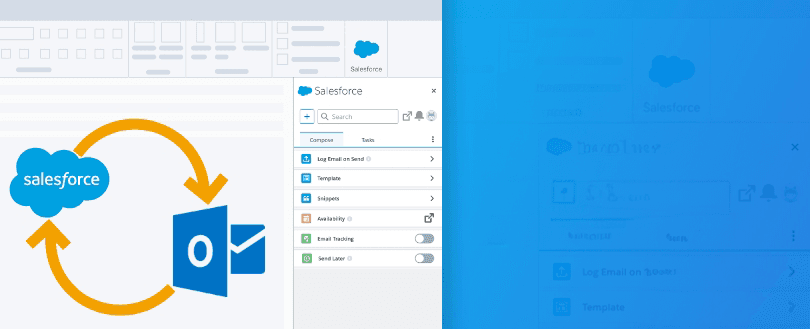
Introduction
Salesforce Inbox is a powerful productivity tool that enhances communication and collaboration for sales and service teams. It seamlessly integrates with your Salesforce org, enabling you to manage emails, calendar events, and tasks right from your inbox. In this blog post, we will walk you through the step-by-step process of setting up Salesforce Inbox and how to make the most of its features to boost your team’s efficiency.
Section 1: Understanding Salesforce Inbox
What is Salesforce Inbox?
Salesforce Inbox is a smart email client designed to help sales and service professionals manage customer interactions more effectively. It works with popular email providers like Gmail and Outlook, enabling you to access your Salesforce data directly from your inbox.
Key Features of Salesforce Inbox
Email Integration: Sync your email account with Salesforce to track email interactions with leads and contacts. View, compose, and manage emails seamlessly within Salesforce Inbox.
Calendar Integration: Connect your calendar to Salesforce to schedule meetings and events directly from your inbox. Sync all your appointments with Salesforce for easy tracking.
Task Management: Create and manage tasks associated with leads and opportunities. Stay organized by setting due dates and reminders for follow-ups.
Section 2: Getting Started with Salesforce Inbox
Step 1: Check System Requirements
Before you begin, ensure that your organization meets the system requirements for Salesforce Inbox. This includes supported email providers, operating systems, and Salesforce editions.
Step 2: Install Salesforce Inbox
To install Salesforce Inbox, follow these steps:
- Log in to your Salesforce org as an admin.
- Go to the AppExchange and search for “Salesforce Inbox.”
- Select the appropriate version for your email provider (Gmail or Outlook) and click “Get It Now.”
- Follow the installation prompts, and grant the necessary permissions.
Step 3: Configure Salesforce Inbox
Once Salesforce Inbox is installed, you need to configure it for your users:
- Navigate to “Setup” > “Inbox Setup” > “Inbox Configuration.”
- Select the email provider (Gmail or Outlook) that your team uses.
- Follow the on-screen instructions to authenticate your email account.
Step 4: Customize Inbox Settings
Customize Salesforce Inbox settings to align with your team’s workflow:
- Enable or disable email syncing, calendar syncing, and task creation.
- Configure default calendar settings, such as event reminders and event privacy.
Section 3: Leveraging Salesforce Inbox in Your Daily Work
Email Management
Use Salesforce Inbox to streamline your email communication:
Real-World Scenario: Imagine you are a sales representative handling multiple leads. With Salesforce Inbox, you can track all email interactions with potential customers directly in Salesforce. This allows you to gain insights into each lead’s engagement level, ensuring timely follow-ups and personalized communication.
Email Tracking: Track email opens, link clicks, and attachment views to gauge recipient engagement.
Email Templates: Create and save email templates for common communications to save time.
Email Scheduling: Schedule emails to be sent at the most appropriate time for your recipients.
Calendar Management
Optimize your calendar with Salesforce Inbox:
Real-World Scenario: As a sales manager, you want to schedule a meeting with your team to discuss the upcoming product launch. Using Salesforce Inbox’s meeting scheduler feature, you can share your availability with the team and let them book suitable time slots directly from their emails.
Meeting Scheduler: Use the built-in meeting scheduler to share your availability and allow recipients to book meetings directly.
Event Logging: Automatically log all calendar events and meetings in Salesforce to maintain a complete activity history.
Task Management
Stay on top of your tasks with Salesforce Inbox:
Real-World Scenario: As a service agent, you receive numerous support requests daily. Salesforce Inbox’s task management feature enables you to create tasks associated with each support case, set due dates, and receive reminders, ensuring nothing falls through the cracks.
Task Reminders: Set reminders for tasks to ensure critical follow-ups are never missed.
Task Prioritization: Prioritize tasks based on urgency and impact to manage your workload efficiently.
Conclusion
Salesforce Inbox is a valuable tool for streamlining communication and boosting productivity for sales and service teams. By following this step-by-step guide, you can set up and configure Salesforce Inbox to fit your organization’s specific needs. Take advantage of its email, calendar, and task management features to streamline your daily work and deliver exceptional customer experiences. Empower your team with Salesforce Inbox and elevate your business to new heights. With Salesforce Inbox, you can create a seamless communication process that enhances efficiency and drives success for your organization.
Share
Table Of Contents
Related Posts
Quick Links
Legal Stuff

