Simplifying Document Management: Salesforce Integration with DocuSign
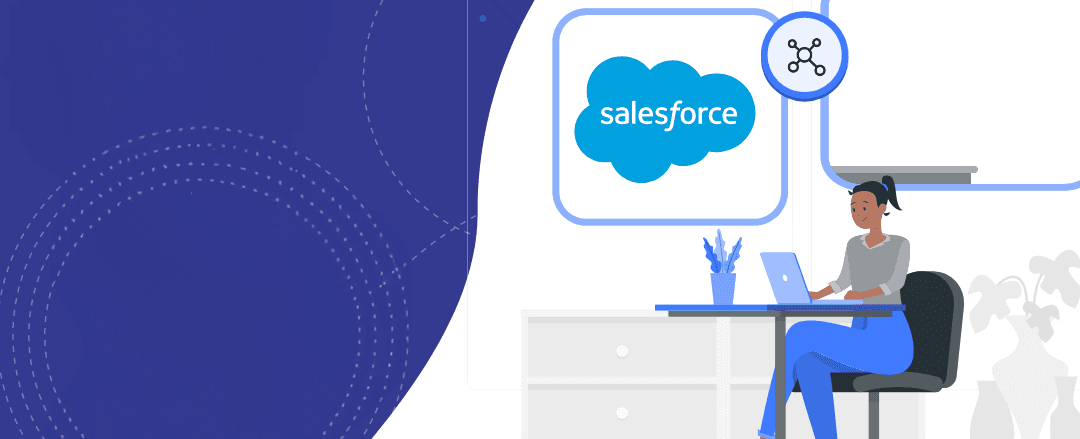
In today’s fast-paced business environment, efficient document management and electronic signature processes are crucial for streamlined operations. The Salesforce Integration with DocuSign provides a seamless solution for sending documents for signature directly from Salesforce. By leveraging the “DocuSign Sending” component, businesses can automate document workflows and enhance collaboration with customers and partners.
Step-by-Step Guide: Configuring Salesforce Integration with DocuSign
Step 1: Install “DocuSign for Salesforce” App
- Navigate to the Salesforce AppExchange and search for “DocuSign for Salesforce.”
- Click on the app and then click “Get It Now.”
- Follow the installation instructions and grant the necessary access permissions.
Step 2: Access the DocuSign App in Salesforce
- Once the installation is complete, go to the Salesforce App Launcher.
- Find and open the “DocuSign for Salesforce” app.
Step 3: Set Up the DocuSign Sending Component
- In the “DocuSign for Salesforce” app, locate the “DocuSign Sending” component.
- Configure the component settings by specifying the Salesforce object(s) where you want to enable it (e.g., Account, Opportunity).
- Define the list of document templates available for users to send for signature.
- Optionally, prepopulate fields on the document template using merge fields that match Salesforce object fields.
Step 4: Customize the “Send for Signature” Button
- Customize the page layout for the selected Salesforce object(s) to include the “DocuSign Sending” component.
- Add the “Send for Signature” button to the page layout, enabling users to initiate the signing process with one click.
Step 5: Implementing the Real-World Scenario
In our real-world scenario, imagine a sales representative managing opportunities in Salesforce. When a new opportunity reaches the final proposal stage, the representative needs to send the proposal document for the prospect’s signature using DocuSign.
- Navigate to the Opportunity record in Salesforce.
- Locate the “DocuSign Sending” component on the page layout.
- Click the “Send for Signature” button.
- A new window opens, prompting the sales representative to choose the appropriate document template for the proposal.
- The “DocuSign Sending” component automatically prepopulates fields from the Opportunity record into the document template.
- Specify the recipient(s) for the signature process, which may include the prospect’s email address.
- Click “Send” to initiate the signing process with DocuSign.
Step 6: Monitoring and Managing the Document Signing Process
- Track the status of sent documents directly within the Salesforce object, such as the Opportunity record.
- DocuSign envelopes are used to store the sent documents and related information back inside Salesforce.
- When the recipient receives the document for signature, they interact with DocuSign’s platform.
- Behind the scenes, DocuSign updates the status of the envelope and documents directly in Salesforce.
- Real-time notifications and updates are received in Salesforce when recipients view and sign the document.
- The signed document is securely stored within the DocuSign envelope and can be accessed directly from Salesforce.
How DocuSign Envelopes Work
DocuSign envelopes are at the core of the electronic signature process. When a document is sent for signature using the “DocuSign Sending” component, DocuSign generates a unique envelope for that transaction. The envelope contains all the documents to be signed and information about the recipient(s) and signing process.
As the recipient interacts with the document through DocuSign, the envelope’s status is updated in real-time. The envelope status is synchronized back to Salesforce, allowing users to track the progress of the signing process directly within Salesforce.
Conclusion
The Salesforce Integration with DocuSign, along with the powerful “DocuSign Sending” component, not only streamlines document management and electronic signature processes but also provides a robust tracking system through DocuSign envelopes. The seamless integration allows businesses to send documents for signature with ease, automate workflows, and gain valuable insights into the signing process, all within the Salesforce environment.
Embrace the power of Salesforce Integration with DocuSign to enhance your document management capabilities and elevate your business processes to new levels of productivity and efficiency.
Share
Related Posts
Quick Links
Legal Stuff

