Unleashing Automation Potential: Salesforce Integration with Zapier
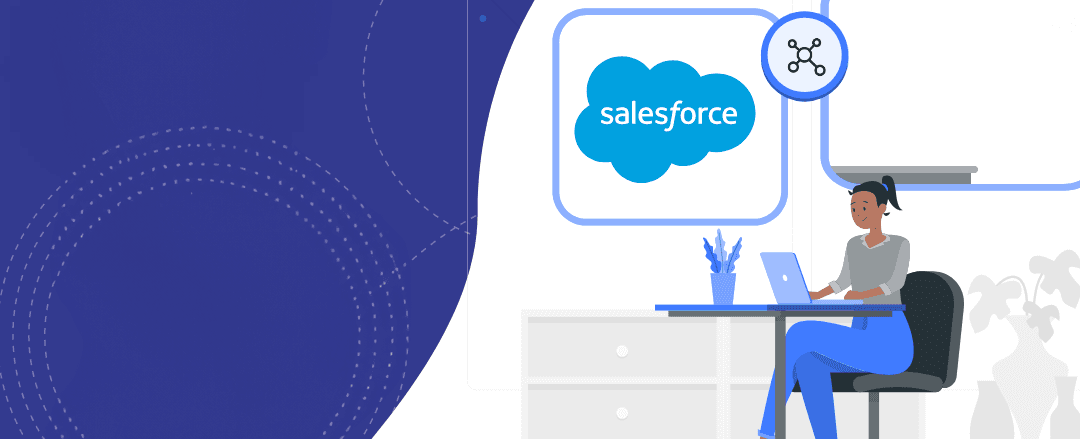
In today’s digital age, automation plays a crucial role in streamlining business processes and enhancing productivity. Salesforce, a powerful CRM platform, can be seamlessly integrated with Zapier, an automation tool, to unlock its full automation potential. By connecting Salesforce with hundreds of other apps through Zapier, businesses can automate repetitive tasks and create seamless workflows, saving time and effort.
Step-by-Step Guide: Configuring Salesforce Integration with Zapier
Step 1: Sign Up for a Zapier Account
- Go to the Zapier website and sign up for a free or paid account.
- Once registered, log in to your Zapier account.
Step 2: Access the Zapier Integration for Salesforce
- In the Zapier dashboard, click “Make a Zap” to create a new automation workflow.
- Search for “Salesforce” in the app directory and select it as the Trigger app.
Step 3: Connect Salesforce with Zapier
- Follow the on-screen instructions to connect your Salesforce account to Zapier.
- Provide the necessary access permissions to enable data exchange between Salesforce and Zapier.
Step 4: Configure Salesforce Triggers
Choose a Salesforce trigger event, such as:
- New Lead: Triggers when a new lead is created in Salesforce. You can specify fields like Name, Email, Phone, and more.
- New Opportunity: Triggers when a new opportunity is created in Salesforce. You can access fields like Amount, Close Date, Stage, and more.
- New Contact: Triggers when a new contact is created in Salesforce. You can access fields like First Name, Last Name, Email, and more.
- Updated Record: Triggers when a record is updated in Salesforce. You can track changes to specific fields and take action accordingly.
- New Custom Object: Triggers when a new custom object record is created in Salesforce. You can access custom fields unique to your organization.
- New Task: Triggers when a new task is created in Salesforce. You can access fields like Subject, Due Date, Status, and more.
- New Case: Triggers when a new case is created in Salesforce. You can access fields like Case Owner, Case Number, Priority, and more.
Customize the trigger settings based on your workflow requirements.
Step 5: Choose an Action App
- Search for the app you want to connect with Salesforce in the action step.
- Select the app and configure the necessary settings for the action to be performed.
Step 6: Set Up Zapier Integration
- Follow Zapier’s instructions to map the Salesforce trigger data to the action app.
- Test the integration to ensure it’s functioning as expected.
Step 7: Test the Automation
- Create a test record in Salesforce that meets the trigger conditions.
- Observe how the automation flows through Zapier and performs the action in the connected app.
Real-World Scenario: Enhancing Customer Support Experience
Let’s explore a real-world scenario where a customer support team aims to enhance their support experience using Salesforce and Zapier.
- Trigger: Whenever a new case is created in Salesforce with a high priority level.
- Action: Automatically send an SMS notification to the support team lead and create a task to escalate the case.
By configuring Zapier to connect Salesforce and Twilio (a popular SMS service), the customer support team can receive instant notifications via SMS whenever a high-priority case is raised. The SMS notification can contain critical details about the case, enabling the support team lead to take immediate action. Additionally, Zapier can create an escalated task for the assigned support representative, ensuring prompt attention to critical customer issues.
Conclusion
Salesforce Integration with Zapier empowers customer support teams to deliver a superior support experience by automating important notifications and task assignments. This seamless integration streamlines workflows, improves response times, and ultimately enhances customer satisfaction.
Embrace the power of Salesforce Integration with Zapier to transform your customer support operations and provide top-notch service to your valued customers!
Share
Related Posts
Quick Links
Legal Stuff

