Salesforce Backup and Recovery: Ensuring Data Resilience in Your Org
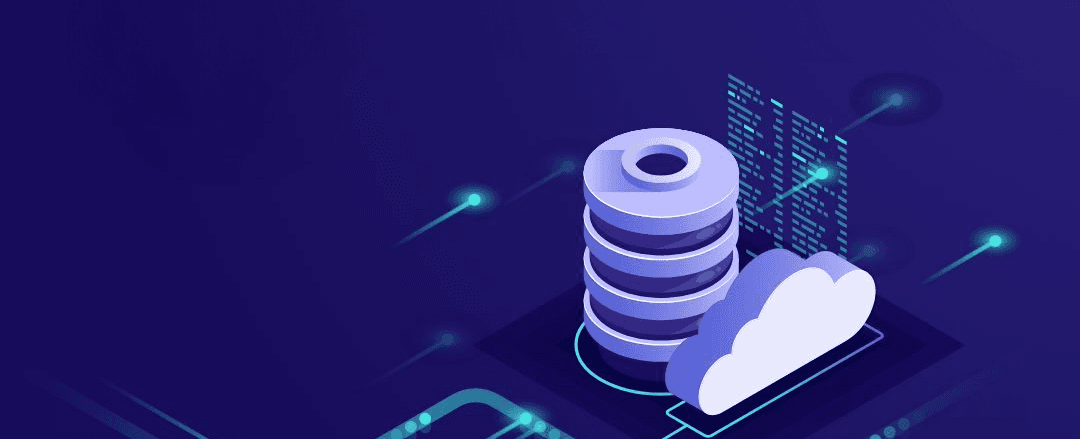
As a Salesforce admin, safeguarding your organization’s data is crucial to maintaining business continuity and ensuring data integrity. Unforeseen events, such as accidental deletions, system failures, or security breaches, can lead to data loss and disruptions. Implementing a robust backup and recovery strategy is vital to protect your valuable information and ensure smooth operations.
The Importance of Data Backup and Recovery
Salesforce data is continuously changing and evolving as users interact with the platform. Data loss or corruption can happen due to human error, malicious activities, or system failures. Here’s why having a comprehensive backup and recovery plan is essential:
Protect Against Data Loss: Regular data backups safeguard your critical information from accidental deletions or data corruption.
Ensure Business Continuity: In case of data loss or disruptions, quick data recovery minimizes downtime and ensures your business can continue operating smoothly.
Compliance with Regulations: Many industries have strict data retention requirements. A backup system helps you comply with these regulations.
Data Integrity and Version Control: Backups provide a point-in-time snapshot of your org, allowing you to restore data to a previous state if needed and maintain data integrity.
Backup Solutions for Salesforce Orgs
Salesforce offers native and third-party backup options to meet different data protection needs. Let’s explore some popular backup services:
1. Data Export Service (Native):
Salesforce provides a built-in Data Export Service that allows you to export data in CSV format. However, this service has limitations, such as:
- Exporting only certain standard objects.
- Not providing complete data backups.
2. Weekly Data Export (Native):
Salesforce also offers a weekly export of all your org’s data, which you can receive via email. While this option provides some level of backup, it may not be sufficient for organizations that require more frequent data backups.
3. OwnBackup (Third-Party):
OwnBackup is a comprehensive third-party backup and recovery solution designed specifically for Salesforce. It offers a wide range of features, including:
- Complete backups of every object in your Salesforce org.
- Customizable backup configurations based on your needs.
- Scheduled automatic backups to ensure your data is always up-to-date.
- Data comparison for identifying changes between backups.
- Metadata backup for preserving your org’s configurations.
- Sandbox seeding to clone your production data into Salesforce sandboxes.
Using OwnBackup for Complete Data Backups
Now, let’s walk through the steps to set up OwnBackup and perform complete data backups of your Salesforce org:
Step 1: Install and Configure OwnBackup
Go to the Salesforce AppExchange and search for “OwnBackup.”
Click on “Get It Now” and follow the installation instructions to install OwnBackup in your Salesforce org.
Once installed, navigate to the OwnBackup app in Salesforce and complete the initial setup process.
Authorize OwnBackup to access your Salesforce data to start backing up your org.
Step 2: Create a Backup Configuration
In the OwnBackup app, click on the “Backup” tab in the top navigation bar.
Click on “Create Configuration” and give it a meaningful name (e.g., “Complete Data Backup”).
Choose the objects you want to include in the backup. To back up all objects, select “All.”
Define the backup frequency (e.g., daily, weekly) and the retention period (how long to keep backups).
Step 3: Schedule the Backup
Under “Schedule,” select the desired backup frequency (e.g., daily) and set the time for the backup to run.
Review the configuration settings and click “Save.”
Step 4: Run the Initial Backup
After creating the configuration, click “Run Now” to initiate the first backup.
Monitor the progress, and once completed, you’ll have your initial full backup.
Step 5: Monitor and Manage Backups
Access the “Backup” tab in OwnBackup to view and manage your backups.
You can easily restore data to a previous state, export backups for archiving, or compare data between backups.
With OwnBackup, your Salesforce data is well-protected, and you can recover lost or corrupted data with ease, ensuring your organization operates seamlessly.
Conclusion
Implementing a robust backup and recovery strategy is a critical responsibility of every Salesforce admin. Data loss can have severe consequences, impacting your organization’s operations and reputation. By leveraging backup services like OwnBackup, you can rest assured that your Salesforce data is protected and recoverable, allowing you to focus on driving business success and growth.
Remember, data backup and recovery should be an integral part of your overall data management plan to ensure resilience and data integrity within your Salesforce org.
Share
Table Of Contents
Related Posts
Quick Links
Legal Stuff

