Mastering Salesforce Reports and Dashboards: Insights and Analytics
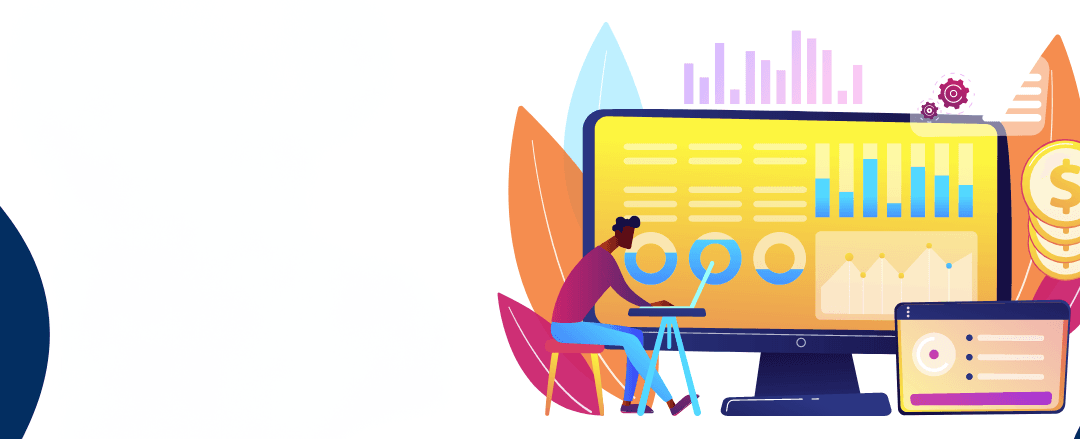
As a Salesforce administrator or power user, gaining actionable insights from your organization’s data is essential for making informed decisions and driving business growth. Salesforce Reports and Dashboards provide powerful tools to visualize and analyze data, enabling you to monitor key metrics, identify trends, and share valuable information with stakeholders. In this comprehensive guide, we will delve into the world of Salesforce Reports and Dashboards, exploring how to create, customize, and leverage these tools to maximize data-driven decision-making.
Why Salesforce Reports and Dashboards?
Salesforce Reports and Dashboards are among the most valuable features available to Salesforce users. Here’s why they are essential for your organization:
Real-Time Insights: Instantly access up-to-date data to gain valuable insights into your business performance, pipeline, and customer behavior.
Customizable Analytics: Create custom reports and dashboards tailored to your organization’s unique needs and goals.
Data Visualization: Visualize complex data sets with charts, graphs, and tables to make data more digestible and actionable.
Shareable Information: Easily share reports and dashboards with stakeholders, teams, or executives, fostering collaboration and alignment.
Understanding Salesforce Reports
Salesforce Reports are dynamic lists or summaries of records that meet specific criteria. They enable you to slice and dice your data to answer specific questions and uncover trends. Here’s a step-by-step guide on creating Salesforce Reports:
Step 1: Navigate to Reports
- In Salesforce, click on the Reports tab on the top navigation menu.
Step 2: Create a New Report
Click on the New Report button.
Choose the object you want to report on (e.g., Opportunities, Leads, Cases).
Select a report type that matches your data requirements (e.g., Tabular, Summary, Matrix).
Click Create.
Step 3: Define Report Criteria
In the report builder, set up the report criteria by selecting fields, operators, and values.
Add filters to narrow down the data displayed in the report.
Click Run Report to view the results.
Step 4: Customize Report Layout
Rearrange columns, group rows, and add subtotals to create a layout that best suits your needs.
Choose different chart types to visualize your data effectively.
Save the report and assign it to the appropriate folder for easy access.
Creating Powerful Dashboards
Salesforce Dashboards are dynamic representations of data from multiple reports, providing a consolidated view of key metrics and trends. Here’s how to create Salesforce Dashboards:
Step 1: Navigate to Dashboards
- In Salesforce, click on the Dashboards tab on the top navigation menu.
Step 2: Create a New Dashboard
Click on the New Dashboard button.
Give your dashboard a name and description.
Choose the number of columns and components you want to display on the dashboard.
Click Create.
Step 3: Add Components
Drag and drop reports or report charts onto the dashboard.
Resize and arrange components to create a visually appealing dashboard layout.
Step 4: Customize Dashboard Filters
Use filters to control the data displayed in the dashboard components.
Configure dynamic date ranges to ensure your dashboard always displays the latest information.
Step 5: Share and Collaborate
Save the dashboard and specify the visibility settings to share it with specific users or groups.
Use the Subscribe feature to receive scheduled updates via email.
Leveraging Reports and Dashboards in Your Organization
Salesforce Reports and Dashboards offer endless possibilities for data analysis and business intelligence. Here are some best practices for leveraging them effectively:
Data Quality: Ensure your data is clean, accurate, and up-to-date to produce reliable reports and dashboards.
Performance Optimization: Optimize report queries and dashboard components to maintain fast loading times.
Regular Review: Regularly review and refresh your reports and dashboards to keep them relevant and impactful.
User Training: Train your team on creating and interpreting reports and dashboards to encourage data-driven decision-making.
Data Sharing: Share insights with relevant teams to drive collaboration and alignment.
Conclusion
Mastering Salesforce Reports and Dashboards empowers your organization with valuable insights and analytics. By following this comprehensive guide and best practices, you’ll be equipped to create impactful reports and dashboards, visualize critical data, and make data-driven decisions that drive business success.
Unlock the true potential of your Salesforce data today by diving into the world of Reports and Dashboards!
Table Of Contents
Related Posts
Quick Links
Legal Stuff

