Email Marketing Automation: Enhancing Efficiency with Salesforce Journey Builder
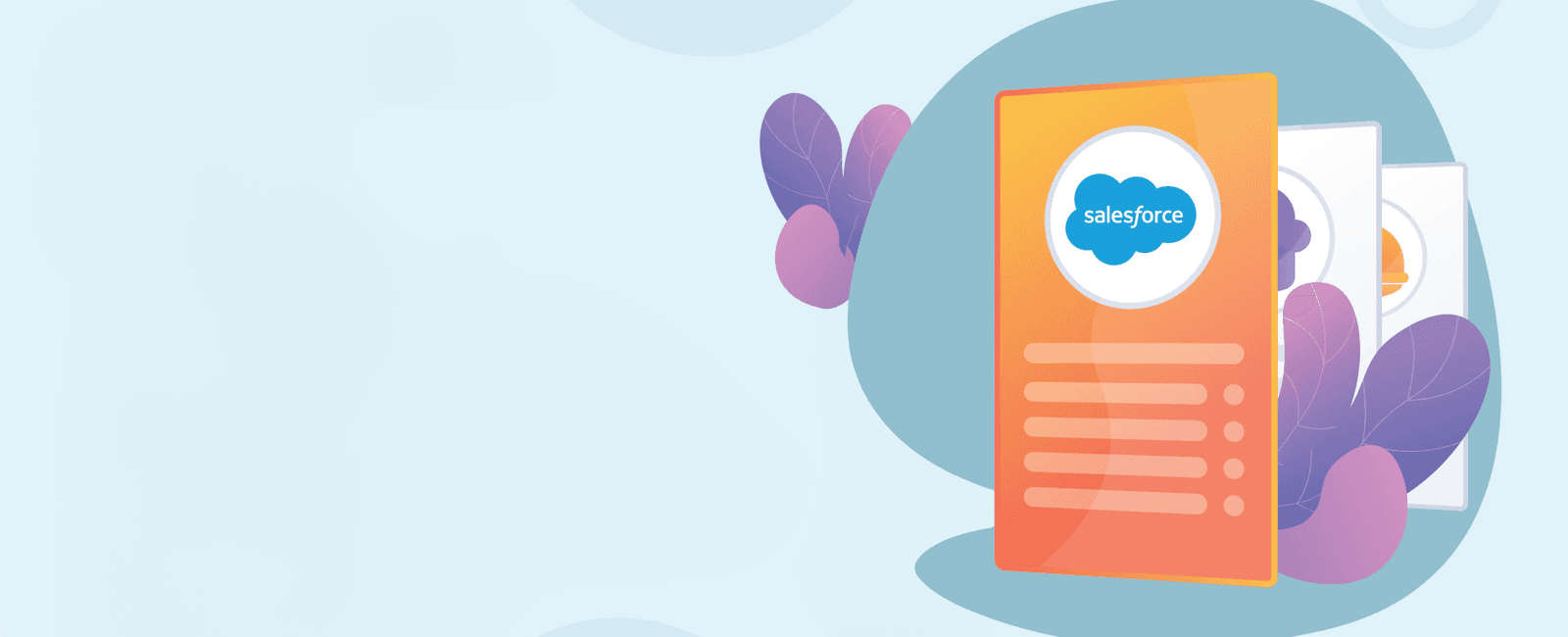
In today’s fast-paced digital landscape, personalized and timely communication is vital for businesses to engage and retain their customers effectively. Salesforce Journey Builder, a powerful tool within the Salesforce Marketing Cloud, empowers marketers to create personalized customer journeys that automate email marketing campaigns, ensuring the right message reaches the right audience at the right time. In this comprehensive guide, we will explore how to harness the potential of Salesforce Journey Builder to enhance the efficiency of your email marketing automation.
What is Salesforce Journey Builder?
Salesforce Journey Builder is a customer journey management tool that allows you to map out and automate customer interactions across various touchpoints, including email, SMS, push notifications, and more. With Journey Builder, marketers can design customized journeys based on customer behavior, preferences, and interactions, delivering personalized content to nurture leads and drive conversions.
Getting Started with Journey Builder
Step 1: Set up Marketing Cloud and Journey Builder
Sign up for a Marketing Cloud account if you don’t have one already. Go to the Salesforce website and click on “Sign Up for Free Trial” or “Get Started with a Demo.”
Navigate to the Salesforce AppExchange by clicking on the “AppExchange” tab in the top navigation menu. Search for “Journey Builder” and select the appropriate package. Click on “Get It Now” to install the package in your Salesforce org.
Step 2: Define Your Customer Journey
In Salesforce, go to the Marketing Cloud app by clicking on the “App Launcher” icon in the top navigation menu. Select “Marketing Cloud” from the list of apps.
In Marketing Cloud, click on “Journey Builder” from the left-side navigation menu. Click on “Create a New Journey” and give it a descriptive name.
Select the “Entry Source” for your journey. This can be a data extension, a Salesforce object, or a custom entry event.
Step 3: Design the Journey
Drag and drop activities onto the canvas to build the journey’s flow. Activities can include sending emails, waiting periods, decision splits, and more.
Connect the activities in the desired sequence to create the journey’s flow.
Step 4: Set Goals and Objectives
In Journey Builder, click on the “Settings” icon (gear icon) in the top right corner. Set up the goals and objectives for your journey. Define key performance indicators (KPIs) to measure the success of your email marketing campaign.
Save your settings and click on “Activate” to launch your journey.
Step 5: Create Engaging Content
To create email content, go back to the Salesforce app by clicking on the “App Launcher” icon and selecting “Sales” or “Service.”
In Salesforce, go to the “Email Templates” tab and click on “New Email Template.” Design visually appealing and responsive emails using the built-in editor.
Real-World Scenario: Onboarding Journey for New Customers
Let’s walk through a real-world example of how to create an onboarding journey for new customers using Salesforce Journey Builder:
Entry Criteria: Go to Journey Builder and select the data extension or Salesforce object that contains new customer records.
Welcome Email: Drag the “Email” activity onto the canvas and design a personalized welcome email. Use dynamic content to include customer-specific details.
Engagement Decision Split: Add a “Decision Split” activity after the welcome email to check if the customer opens the email or clicks on any links.
Engagement Tracking: Use the “Engagement Split” activity to track customer interactions. If the customer opens the email, send a follow-up email with more information. If not, wait for a few days and send a reminder email.
Conversion Goal: Add a “Goal” activity to measure the conversion rate of new customers who complete a specific action, such as making a purchase or signing up for a webinar.
Enhancing Efficiency with Automation
Salesforce Journey Builder enables you to automate the entire customer journey, freeing up valuable time for your marketing team. Here are some ways to enhance efficiency with automation:
Segmentation: Use data segmentation to target specific customer segments with relevant content, increasing the likelihood of engagement.
Triggered Emails: Set up triggered emails based on customer actions, such as abandoned cart reminders or post-purchase follow-ups.
A/B Testing: Conduct A/B tests to optimize email content and subject lines for higher open and click-through rates.
Drip Campaigns: Create drip campaigns to nurture leads over time, providing valuable content at each stage of the customer journey.
Conclusion
Salesforce Journey Builder is a game-changer for email marketing automation, enabling marketers to create personalized, data-driven customer journeys that drive engagement and conversions. By mapping out customer interactions and automating email campaigns, you can enhance the efficiency of your marketing efforts and deliver seamless experiences that foster long-lasting customer relationships.
Un
leash the power of Salesforce Journey Builder to take your email marketing automation to new heights and elevate your brand’s customer experience.
Share
Table Of Contents
Related Posts
Quick Links
Legal Stuff

